One of the problems with the Commodore and Philips monitors models C=1084, C=1084S, C=1081 etc, CM8833, CM8833-II, is the power switch is no longer able to be “stuck” in it’s ON mode. These are generally easy to replace if one can find a replacement unit.
I recently got some power switches off a guy from Amibay, these aren’t the exact same models as the ones used for the monitors, but they are still useable.
The switch is originally produced by Preh and is called ME5A, but there are quite a few models of these, and they aren’t written on the switch itself. So if you hunt down the switches, make sure you atleast get to see if the pins are meant for PCB soldering or just wires. The ones I received are solderable into the PCB, thus also useable for wires.
The original model number for the C1084S is: PREH ME5A 70060-062 (NS28)
The replacement used here is: PREH ME5A 70060-232 (NS11)
I found a dealer here: https://www.hwh-electronic.com/Power-Switch though it’s for business customers only.
Update 2016-02-22: Keir Fraser dropped this link in facebook: http://www.pollin.de/shop/dt/OTk4OTc1OTk-/HiFi_Car_HiFi_Video_TV/TV/Ersatzteile/TV_Netzschalter_PREH_TV3.html
If you know how to use a solder iron, and know your way around cables, this should be easy for you otherwise you should contact a professionel or atleast someone experienced to help you out.
This whole procedure can be done in 10-15 min.
WARNING: the CRT monitors have high-voltage inside and can give you shock if you’re not properly protected or careful. Touch only on plastic.
DISCLAIMER: if you by any means, hurt yourself or your equipment, I can’t be held responsible for any damages done.
UPDATE 2012-12-11 :A (badly made, which was made spontaneously with a smartphone) video showing the CM8833 monitor and how to unplug the 2 wires and access the power switch is shown in the bottom of this article.
Before starting, unplug the power chord, and any other cables attached to the monitor.

 The switch to the left is the original one (from 1084S, I didn’t take a picture of the one from the 1084), and the one to the right is the new one.
The switch to the left is the original one (from 1084S, I didn’t take a picture of the one from the 1084), and the one to the right is the new one.

 The ones I received here has a few extra pins which aren’t needed for our purpose, so we’ll just cut these pins off.
The ones I received here has a few extra pins which aren’t needed for our purpose, so we’ll just cut these pins off.
 The 1084 Monitor with the power switch in the front.
The 1084 Monitor with the power switch in the front.
 Remove the philips head screws in the holes where the arrows point.
Remove the philips head screws in the holes where the arrows point.
 Remove the philips head screws in the holes where the arrows point, remove the 2 in the bottom first before unscrewing the one close to the audio/video output.
Remove the philips head screws in the holes where the arrows point, remove the 2 in the bottom first before unscrewing the one close to the audio/video output.
Make sure the power chord is removed from it’s holding clip.
Now you can gently slide off the back of the monitor. Be careful not to touch anything not plastic, as you can get hurt.
There might be a wire attached inside, to the back you’re pulling off, this wire can easily be removed. Just remember where it was located before assembling again.
There is a small plastic tap that needs pushing around the area where the red arrow is pointing, when that is pushed the small PCB in the plastic can easily slide up.
There is a wire connected to this board, which should be removed before pulling up the PCB.
Now that you have access to the switch, remove the 2 screws, and unsolder the power wires (or cut them, just make sure you cut as little as possible as you need the full length of the wire)
On the power switch I received it had a mounted plate, this can be removed by using pliers bending back the metal locks (white arrows), and gently pulling off the plate (red arrows).
The plastic bracket on the old switch is needed, so gently pull this off.
It didn’t fit on the switch I had so I had to do a little sanding.
I used my dremmel to sand down the plastic in the sides and bottom.
The result looks like this, I had to try mounting the plastic bracket several times before I was satisfied.
Time to solder the power wires onto the switch. Make sure that you have one set of cables to the back of the switch, and the other towards the front. Brown needs aligning to brown and blue needs aligning to blue. On the picture the cables going to the monitor are soldered to the leftmost pins, brown up/blue down, and the power chord is soldered to the right most part of the switch, brown up/blue down.
All you have to do now is mount everything back the way it was.
- Fasten the switch to the plastic slider.
- Slide the plastic slider into place.
- Reattach the cable that was removed earlier.
- Reattach the cable from the plastic casing back.
- Slide the pack of the monitor into place.
- Attach the 5 screws.
And you’re done.
A video showing the Philips CM8833 monitor (which is almost identical to the C= 1081) and how to access the power switch.
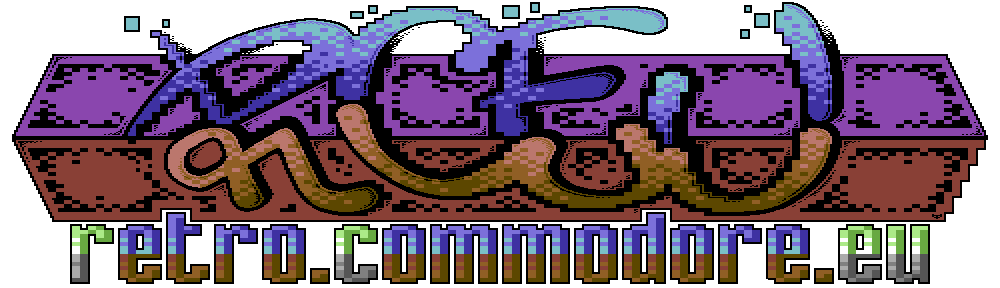





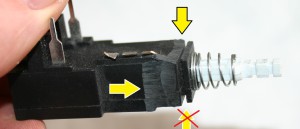


Great info, any chance you have a model no: for the replacement switch???
Hello there.
I’ve also updated the main post with the following info,
The original model number for the C1084S (not the same as in the blog post, but the monitor that switches on/off in the back) is: PREH ME5A 70060-062 (NS28)
The replacement used here is: PREH ME5A 70060-232 (NS11)
I found a dealer here: https://www.hwh-electronic.com/Power-Switch though it’s for business customers only.
Hi I need to do the same repair on an 8833 mk1 any idea what that switch is and where I could find one? many thanks
PREH ME5A 70060-232 (NS11)
I’m glad you found it 😉 also written in the previous comment, but you’re right it should be moved into the post.
The original one is the (NS28) where the one in the article is the (NS11)
Now that I’ve made the vid, I’ll add that to the article as well.
I’m looking for a suitable switch if anyone gets a source. The company linked in the article will not respond to my email requests to purchase one.
After finding your page the first time i looked at replacing the power on my 1084s, i have made reference to you as well in my blog for the instructions / pics i’ve taken while doing mine.
I felt this was even easier as all i had to do was swap from a PCB.
Anyway, a source for the related monitor with pics: http://randommayhemstuff.blogspot.com.au/2016/11/finally-swapped-power-switch-on.html
Thats great thanks 🙂 hopefully it’ll show people how easy it is to replace, and make sure no monitors are thrown out on the account of a bad/worn switch 🙂
Agreed, for such a common fault its such an easy fix.. And we all know games look best of the original monitors.